Free App Request Process
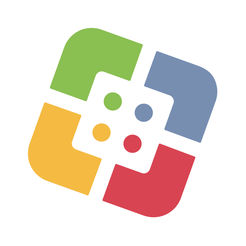
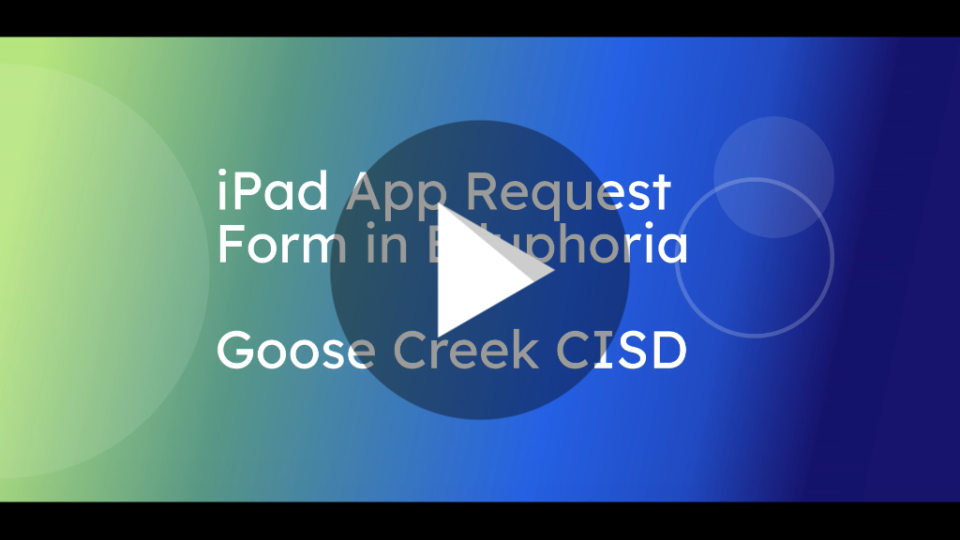
1. Click here to check the GCCISD Approved iOS Apps to ensure the app you are requesting is NOT on the list already.
NOTE: Be sure to select the correct tab at the top of the page for your grade level (Elementary, Junior School, or High School) and to check to make sure the app has not already been denied.
- If the app is on the list:
- Check to see if the app is already assigned to the iPad in Self Service (app icon shown at right). If the app is in Self Service, tap INSTALL.
- If the app is NOT in Self Service, complete a work order by clicking here (chose option #7 - iPad App Request). Include the app name and the cart number the app is to be installed on (this can be found on the cart OR on the sticker on the back of one of the iPads in the cart).
2. Complete the App Request Form in Eduphoria for EACH app request you are making.
- Log into Eduphoria at http://goosecreek.schoolobjects.com/.
- Click FormSpace.
- Click Submit New Form at the bottom left.
- Click Technology.
- Click iPad/Mac App Approval.
- Click on the Grade Level the App is being purchased for.
- Answer all of the questions.
- Click Submit Form button at the end.
NOTE: At this time in-app purchases and subscriptions cannot be made through the Apple Volume Purchase Program (VPP).
3. Your form and app will be reviewed by the Educational Technology Specialist assigned to the grade level you chose.
4. Once your App Request has been approved or denied, you will receive an email notification through Eduphoria.
5. Upon approval, a work order will be created for app assignment/installation. Instructions will be sent to you via email on how to install the app.